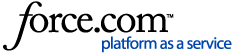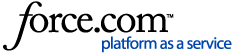The
Lock Segments Automatic Action either locks
all segments or
in-context matched (ICE) segments only:
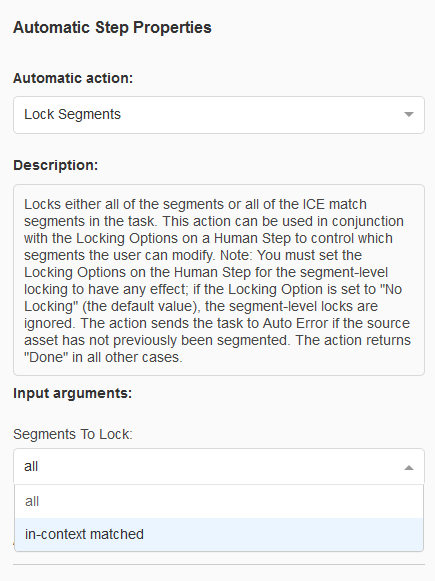
After you create a project that uses the
Lock Segments Automatic Action, when the translator or the reviewer opens a task in the WorldServer Browser Workbench, either all segments or only the ones with 100% in-context matches (ICE) are locked by the
Lock Segments Automatic Action (depending on your configuration). Commonly, when segment locking is enabled, the translator cannot change any segment that has been previously translated in that exact context. A
lock icon indicates which segments are locked:
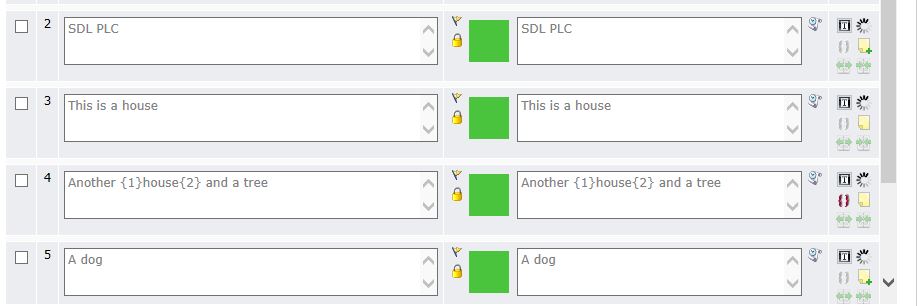 Important
Important: in order for locked segments to be displayed in Browser Workbench, locking should be first set to in the
Advanced setting of the human step(s)
following the
Lock segments step in your Workflow. In order to do so, open your Workflow editor and go to the
Advanced settings of the human step, for instance,
Translate or
Review.
Locking can be set to
dynamic or static in the
Advanced setting of the human step.
Dynamic locking means that this user can change the status of a locked segment and unlock it or lock it again as required.
The
dynamic locking is usually applied to the
Review step to allow Reviewers to make changes in the translation when required.
The
static locking means that the user assigned to this step cannot change the status of locked segments. He/she can only view the locked segments or add a comment. The static locking is usually applied to the
Translate step and prevents translators to change segments that have already been reviewed.
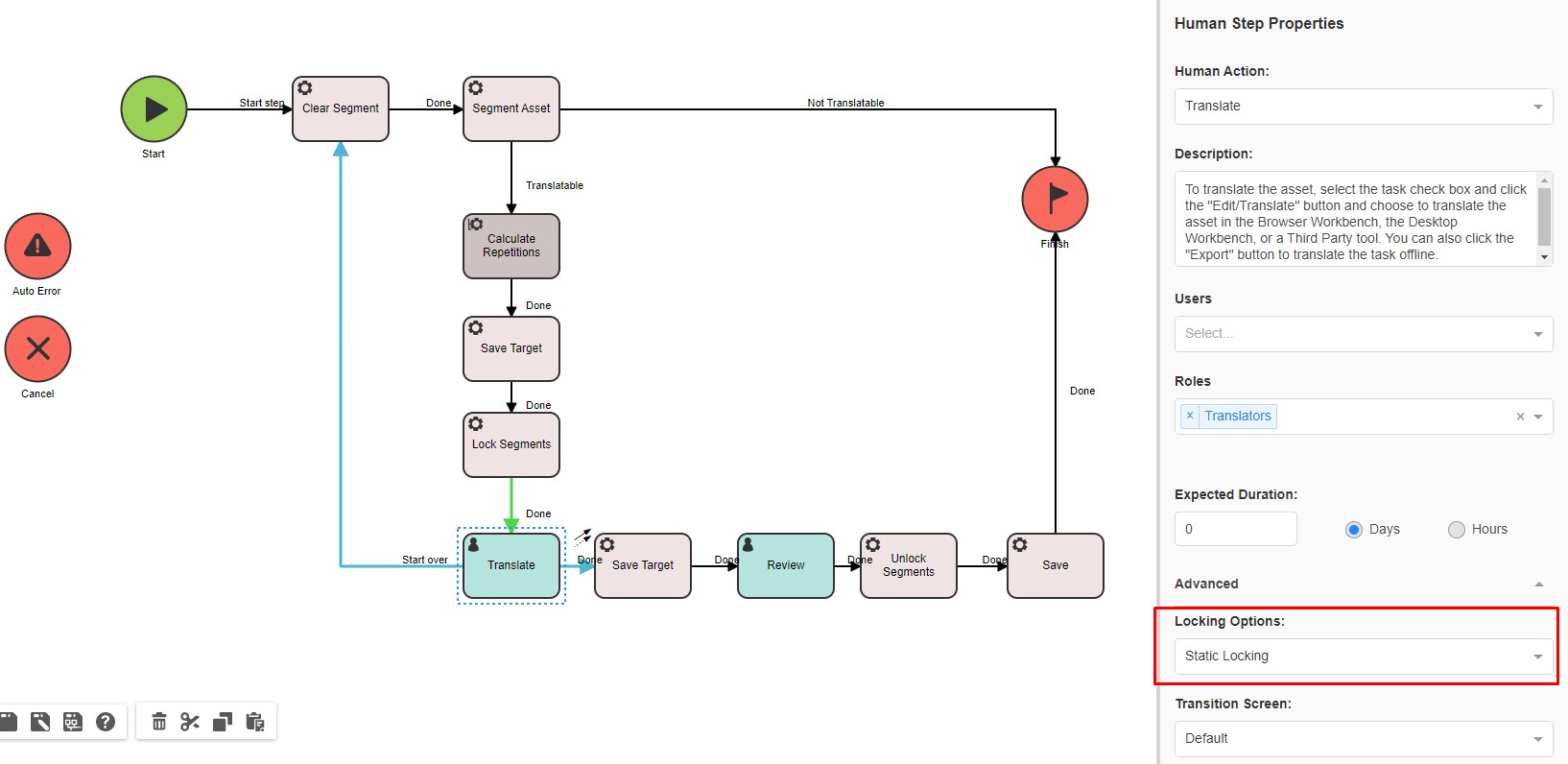
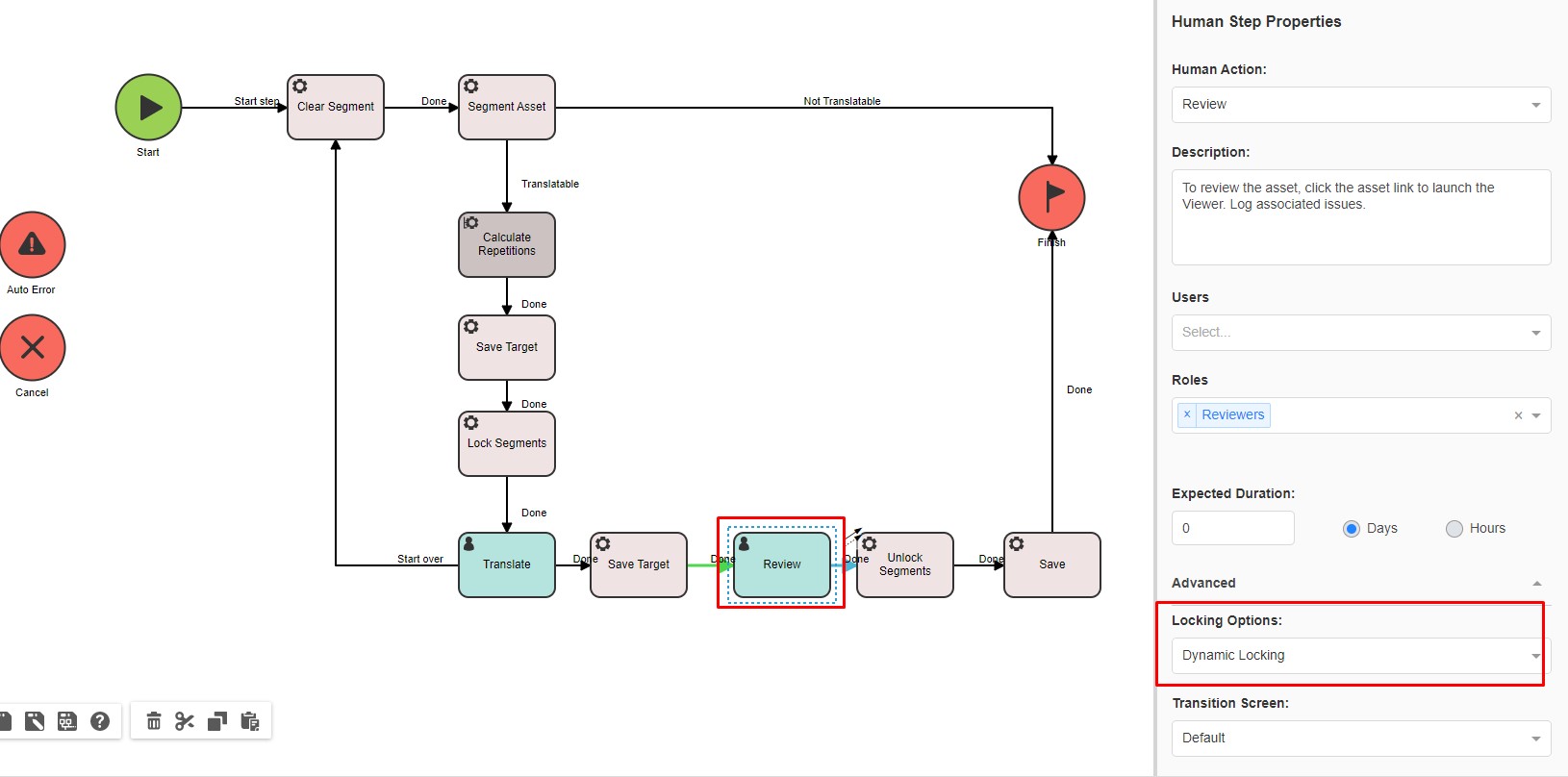
We recommend to add the
Unlock Segments Automatic Step after the last human step in the workflow, i.e. after the last Review step
More detailed information about
Translation with Locking can be found in our
Documentation Center