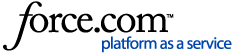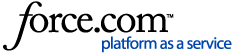The
Lock Segments Automatic Action either locks
all segments or
in-context matched (ICE) segments only. It is not possible to configure this Automatic Action to lock 100% Matches.
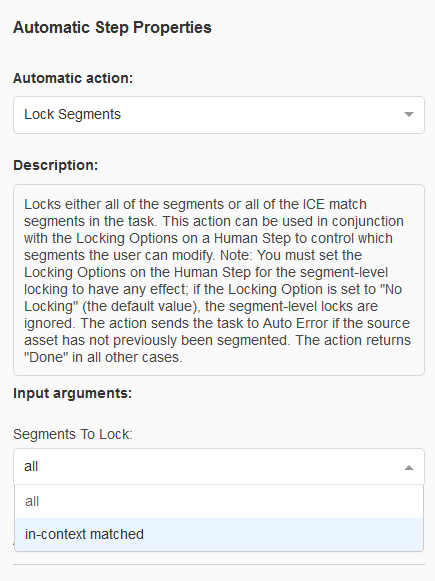
When you create a project using the
Lock Segments Automatic Action, the translator or reviewer opening a task in the WorldServer Browser Workbench will notice that segments are locked based on the configuration. This means either all segments or only those with 100% in-context (ICE) matches will be locked. Typically, when segment locking is enabled, the translator cannot modify any segment that has been previously translated in the same context. A
lock icon will indicate which segments are locked:
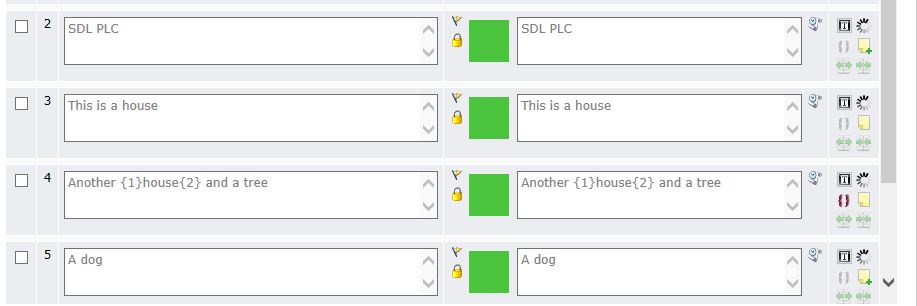
To ensure locked segments are displayed in the Browser Workbench, you must first enable locking in the Advanced settings of the human step(s) following the Lock Segments step in your Workflow. To do this, open your Workflow editor and navigate to the Advanced settings of the relevant human step, such as
Translate or
Review.
Locking can be set to
dynamic or static in the
Advanced setting of the human step.
Dynamic Locking means that this user can change the status of a locked segment and unlock it or lock it again as required.
The
Dynamic Locking is usually applied to the
Review step to allow Reviewers to make changes in the translation when required.
Stating Locking means that the user assigned to this step cannot change the status of locked segments. The user can only view the locked segments or add a comment.
Static Locking is usually applied to the
Translate step and prevents translators from changing segments that have already been reviewed.
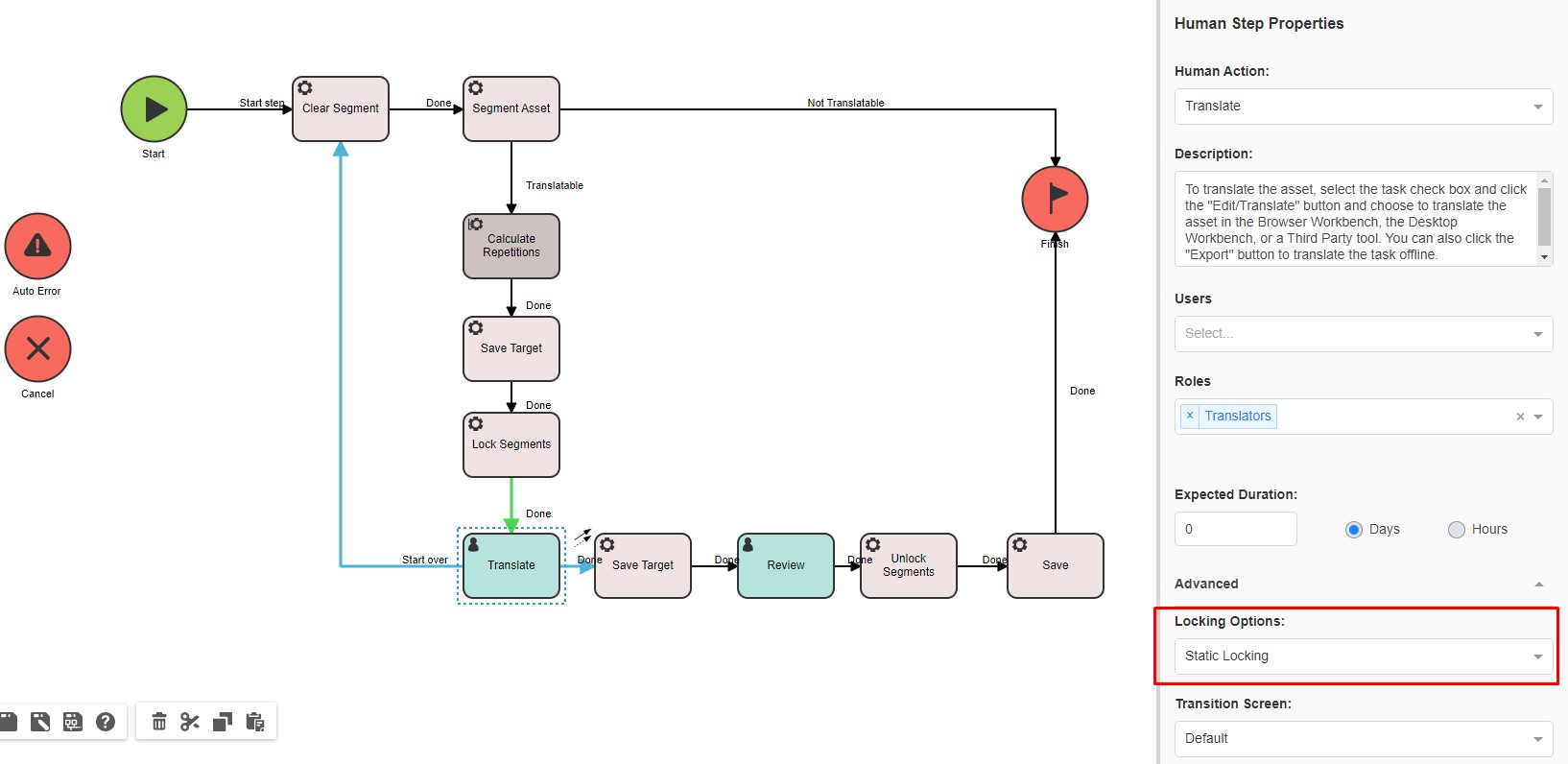
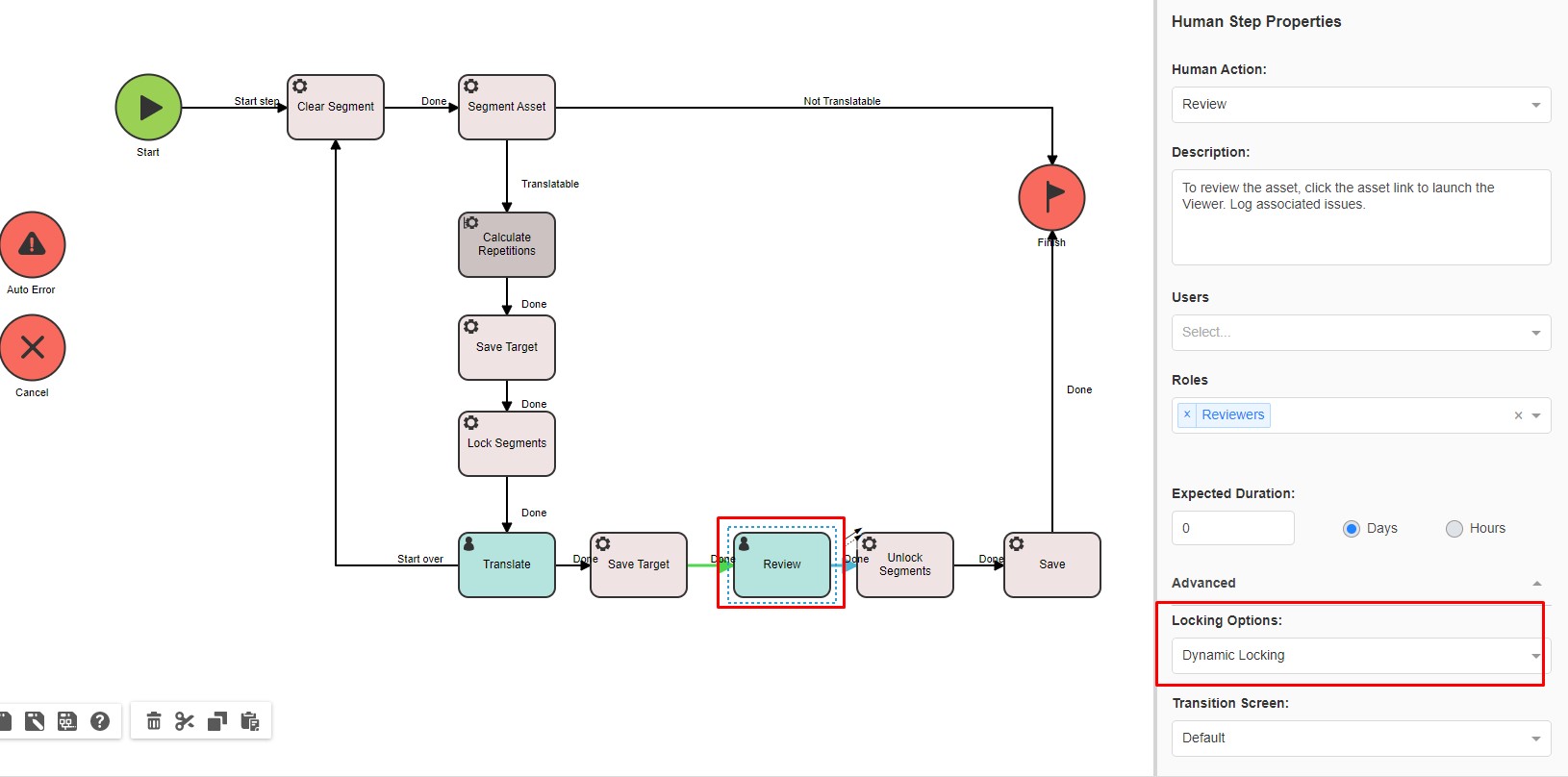
We recommend adding the
Unlock Segments Automatic Step after the last human step in the workflow, i.e. after the last Review step.
Note: if you need the Reviewer to be able to modify segments locked by the
Lock Segments automatic action, make sure to add the
Unlock Segments Automatic Step before the
Review step.