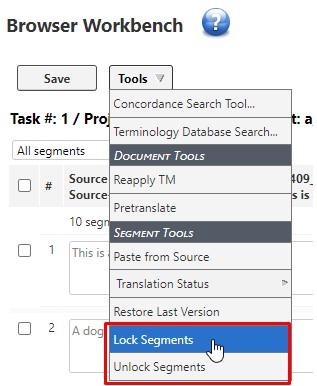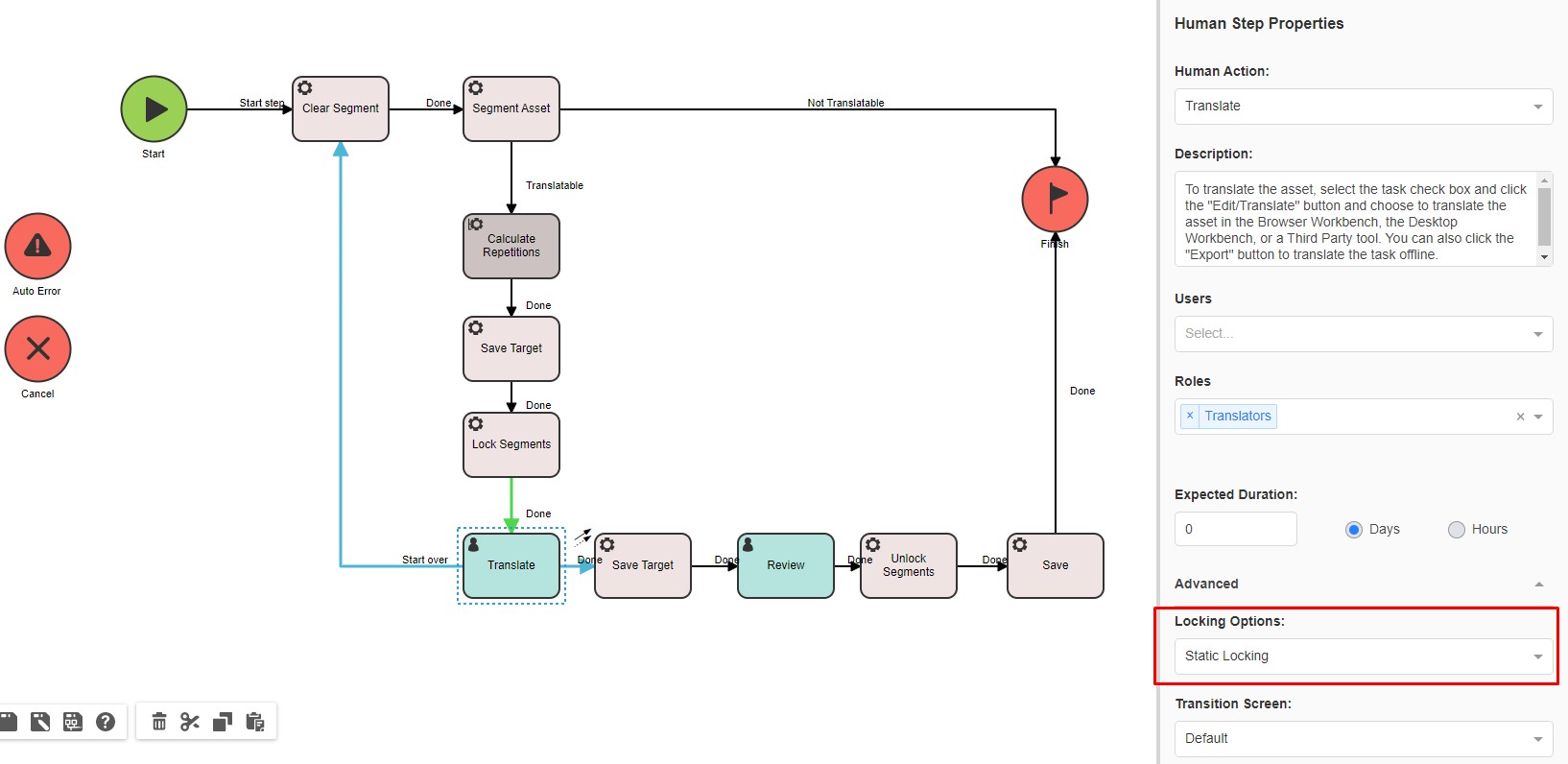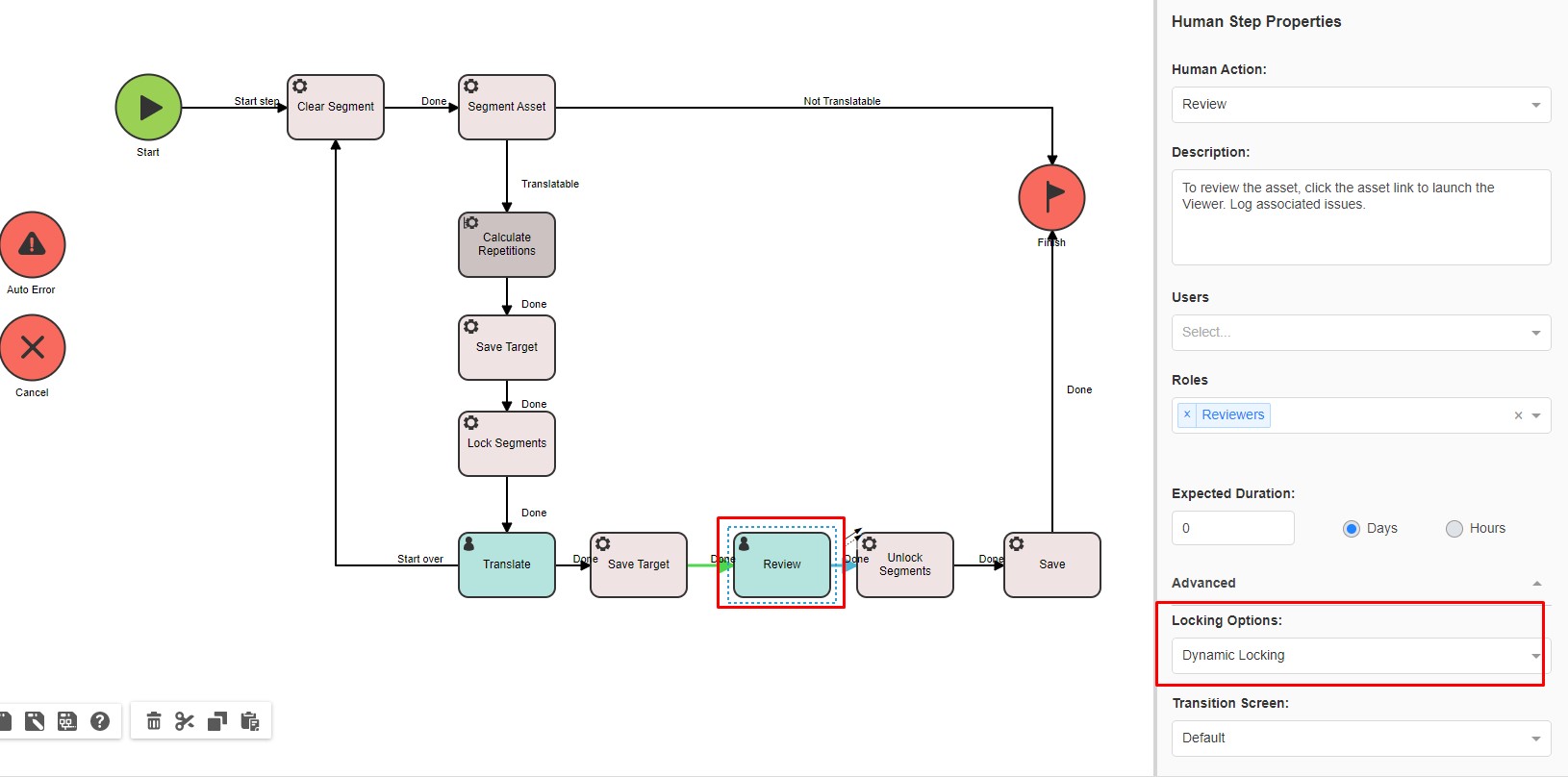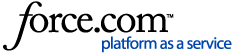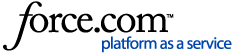In order to be able to lock or unlock segments in Browser Workbench, locking should be first set to in the
Advanced setting of the human step(s) you are working on (i.e
Translate or
Review). The locking should be set to
Dynamic Locking.
If the human step is not set to
Dynamic Locking, you will not be able to lock or unlock segments and you will also not see that option under
Tools.
In order to configure the human step to be able to lock or unlock segments, find the relevant Workflow and open it with the Workflow Editor. Select the human step where you would like to be able to view and lock or unlock segments. Go to the
Advanced settings of the human step.
You will see that locking can be set to
No Locking (which is the default status),
Dynamic Locking or
Static Locking in the
Advanced setting of the human step.
- No Locking: Indicates that locks are ignored. Users won't be able to view locked segments or lock and unlock segments. This is the default lock type for human steps.
- Static Locking restricts the user from loving or unlocking segments. However, the translator can view the locked segments or add a comment. This mode is useful when you don't want a translator to modify existing locks, but still be able to view locked segments in Browser Workbench. The Static Locking is usually applied to the Translate step and prevents translators to change segments that have already been reviewed.
- Dynamic Locking means that this user can view locked segments. The user can also change the status of a locked segment and unlock it or lock it again as required. The dynamic locking is usually applied to the Review step to allow Reviewers to make changes in the translation (for instance, in ICE Match segments) when required. With this setting, a user will be able to lock or unlock segments in Browser Workbench by selecting one or more segments, go Tools, and selecting Lock Segments or Unlock Segments: