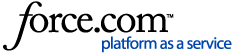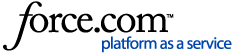Trados Studio and WorldServer use different values to identify translation segment status. When you open a WorldServer project package or create a WorldServer Return Package, segment status values are converted as follows:
When you export a WorldServer project package from WorldServer to Trados Studio:
| WorldServer Browser Workbench | Trados Studio |
| No Status (empty target) | Not Translated |
| No Status (non-empty target) | Draft |
| Pending Review | Translated |
| Reviewed Translation | Translation Approved or Signed Off |
| Rejected Translation | Translation Rejected or Sign Off Rejected |
When you import a WorldServer Return Package from Trados Studio into WorldServer, this is how the segments display in Browser Workbench:
| Trados Studio | WorldServer Browser Workbench |
| Not Translated | No Status |
| Draft | No Status |
| Translated | Pending Review |
| Translation Approved | Reviewed |
| Translation Rejected | Rejected |
| Sign-off Rejected | Rejected |
| Signed Off | Reviewed |
Note: in a
live-tm environment, a segment in status
Not Translated or
Draft in
Trados Studio will
not update the TM once imported into WorldServer. The translation will be visible in Browser Workbench or in the target file created after the import, but the Translation Memory will not be updated. If you want the TM to be updated with your translation, you must confirm the segment and set it in a status that is not
Not Translated or
Draft.
In a
non live-tm environment, if the import is done enabling the option
Update the translation memory using imported assets, the segment status is irrelevant. The TM will be updated if a segment has been manually changed, also if the segment status is
Not Translated or
Draft.
If you want to see the same segment status in WorldServer as in Trados Studio, open the Task in Online Editor. Online Editor displays the same segment status as Trados Studio, as described in this article:
WorldServer - Equivalences between the segment statuses available in Online Editor and in Trados Studio