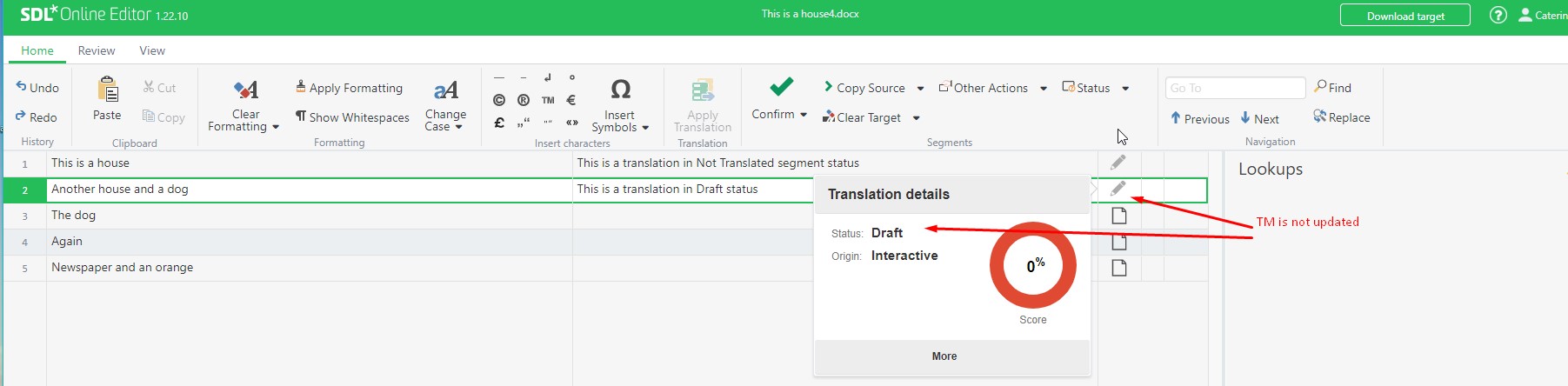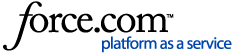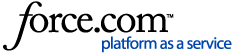The combination of
live Translation Memory mode and
segment status makes it possible for translations to go into Translation Memory as soon as possible for the benefit of all translators, but at the same time, translators can distinguish between translations that have been through a review process and those that might have just been added.
- Browser Workbench: please be aware that all segments that have been manually changed will always update the Translation Memory when clicking Save (or through an automatic Save). This applies also to segments with segment status set to None , Rejected or No Status. This is also true in non-Live TM environments when using the Save and Update TM button in Browser Workbench.
Pretranslated segments (100%, ICE or Fuzzy Matches created through a
Pretranslate Segments step): if you change the segment status of these segments without adding any manual change to the translation, the TM entry status will be updated accordingly after a
Save (or
Save and Update TM in a non-live TM environment).
- Import of WSXZ Return packages: Manually changed segments set to status Not Translated or Draft in Trados Studio will not update the TM after import into WorldServer. Manually changed segments set to status Translation Rejected or Sign-off Rejected in Trados Studio will always update the TM after import into WorldServer. The resulting TM entry status will be Rejected.
Pretranslated segments (100%, ICE or Fuzzy Matches created through a
Pretranslate Segments step): if you change the segment status of these segments in Trados Studio without adding any manual change to the translation, after the upload/import of a WorldServer Return package, the TM entry status will NOT be updated. You need to add a manual change to the target segment (even if it is to add and remove a space) and then change the segment status. After a manual change, the TM entry status will be updated upon import of the Return package.
- Online Editor: The behaviour is different if you work in Online Editor instead of Browser Workbench. If you set a segment status to Not Translated, Draft, Translation Rejected or Sign-off Rejected in Online Editor, the Translation Memory will not be updated, which is the expected behaviour. However, the translation itself will be reflected in the target file, which is also the expected behaviour (same as in Trados Studio). In Online Editor, the segment status Translated, Translation Approved, Reviewed and Signed Off, if set after a manual change of the target segment, will always update the TM. These screenshots display the behaviour on Online Editor for the main segment statuses: