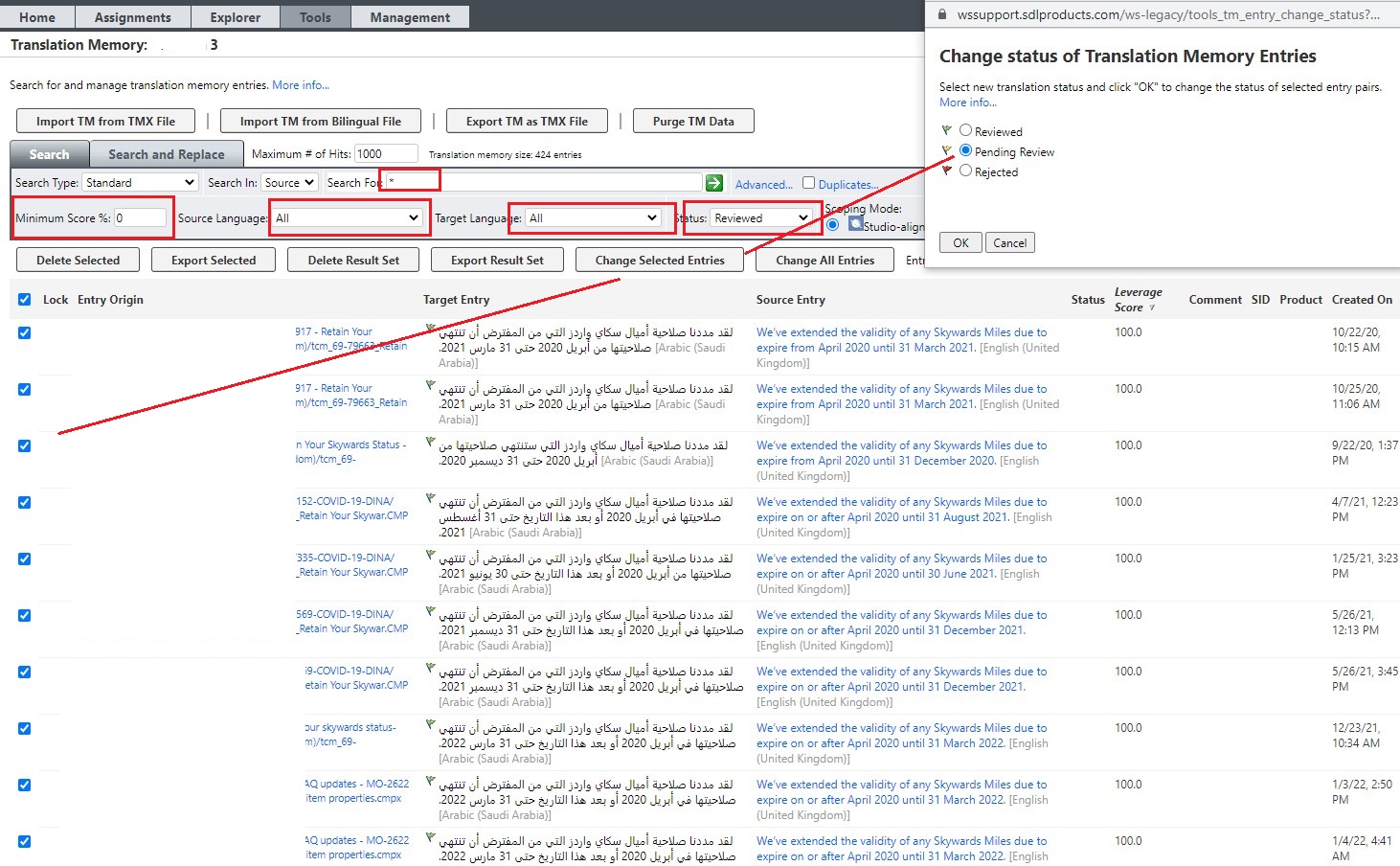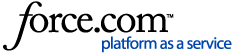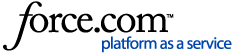Important: we recommend always creating a backup of the TM or TM entries that you are going to change. You can do so by exporting the TM entries that you want to change using the
Export Result Set button before making the change.
After running any Search in your Translation Memory, you will see different buttons, including the buttons
Change Selected Entries or
Change All entries. These 2 buttons can be used to change the status of one or more TM entries based on their selection
(Change Selected Entries) or for the
ALL TM entries
(Change All entries).
For the scenario described in this article where ALL the TM entries in a
certain status should be changed to another status, below are the steps that you should follow.
1- Go to
Tools > Translation Memories and open the TM you want to modify
2- If you want to change the status of ALL the TM entries belonging to a TM or to a specific language pair, do a generic Search based on the source and target language of your choice (or, if you have multiple source and target languages in this TM, select All in the
Source Language and in the
Target Languages fields). Also, make sure to set the status of TM entries in your Search to
Reviewed (if you want to change this status to Pending Review, as in this example). Please also refer to
this article for more details.
3- Run the
Search. Now all entries in the status you have selected will be displayed.
4- To change the status of your TM entries, select them and then click on
Change Selected Entries. If you do
not select any TM entries and click on
Change All entries, all the TM entries in the Translation Memory will be changed, regardless of their previous status. So please be aware of this.
5.- A
Change Status of Translation Memories Entries pop-up window will appear. Here you can select the status you want your TM entries to be changed to and click
OK. Your change will be applied.
6- Repeat your Search to make sure that no more TM entries in the previous status can be found.
This screenshot displays what such a Search may look like and how to change the TM entries' status in batches: